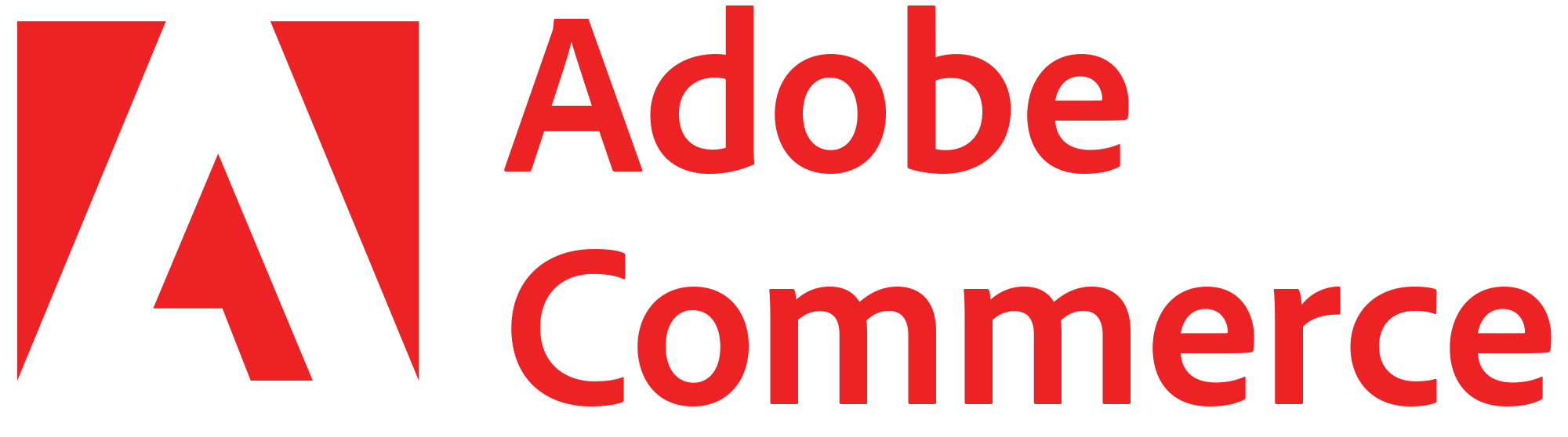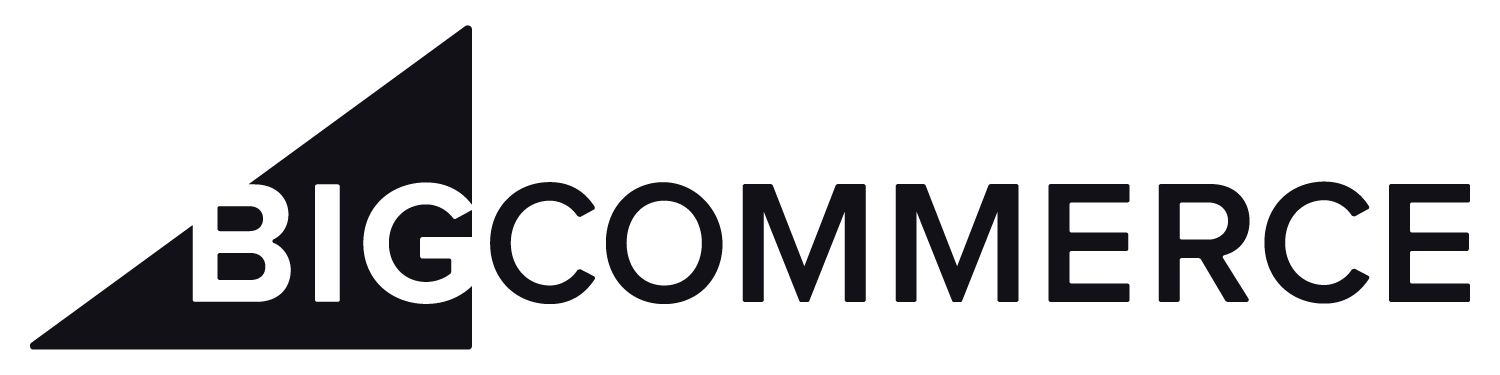Default List of Enabled FFLs
Automatic FFL enables all type 1 and type 2 FFLs, by default, minus Big Box stores. However, this is fully customizable. See FFL Management.
As type 1 and type 2 FFLs are added to the ATF’s database, they will be automatically enabled for the merchant.
If you’d like to disable this feature, from within Automatic FFL’s admin, go to your Account Profile and uncheck the box Allow Automatic Updates to Dealer List.
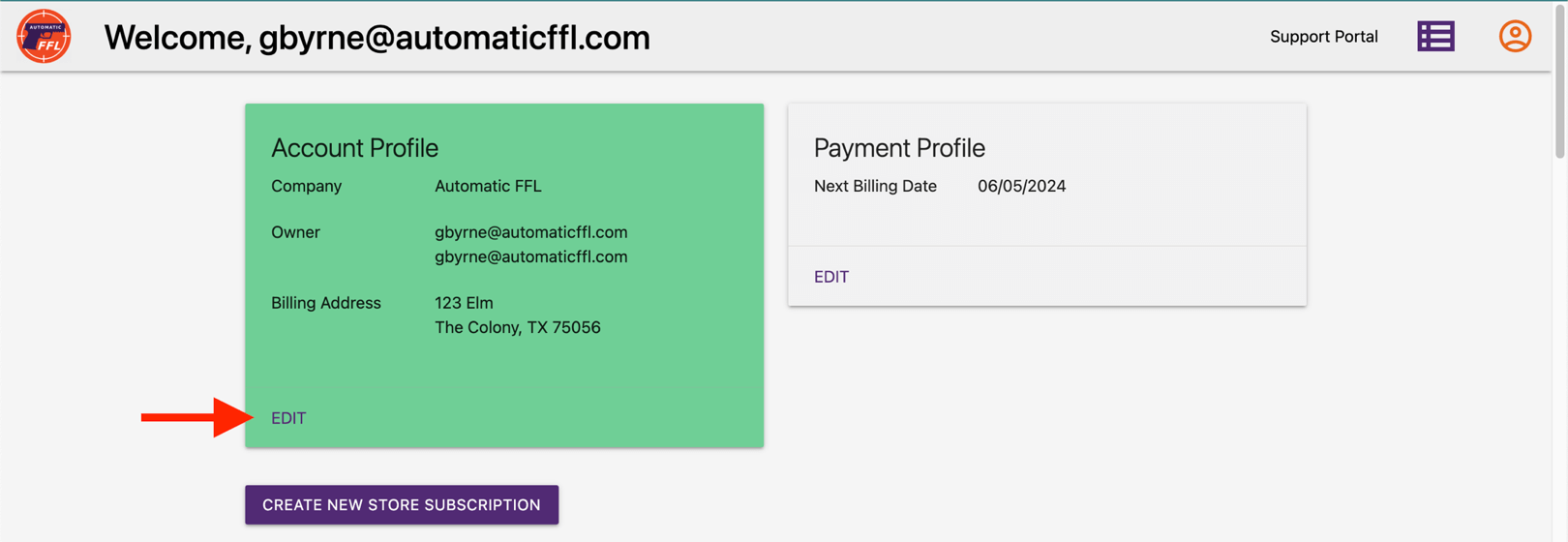
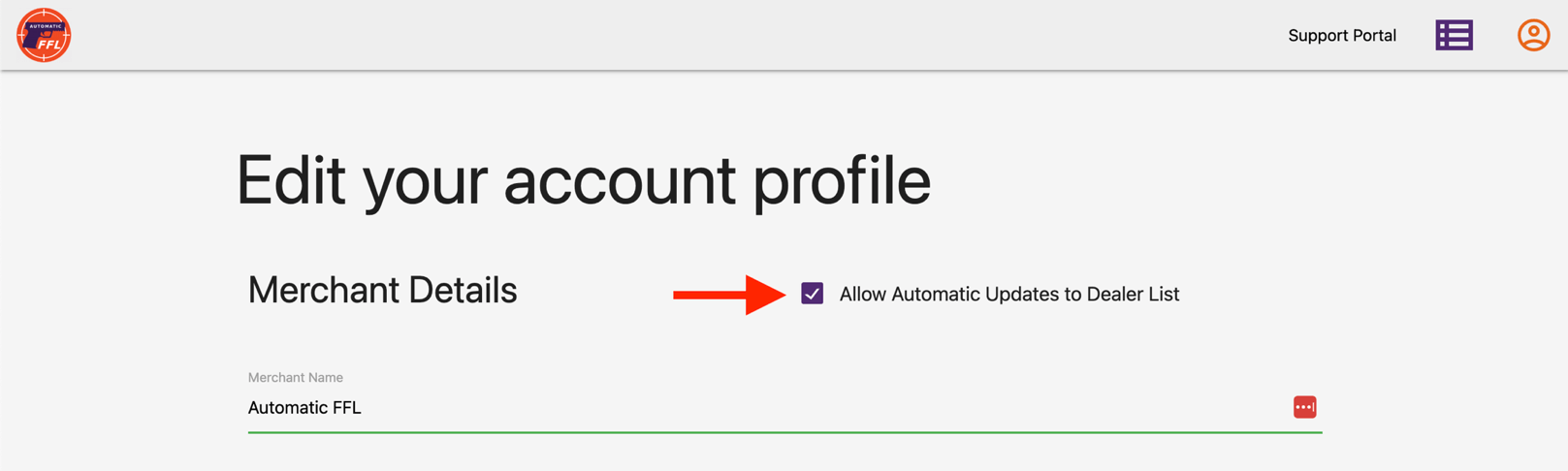
The following is a list of the excluded Big Box stores:
Cabela’s, Bass Pro, Academy, Dick’s Sporting Goods, Gander Outdoors, Rural King, Sportsman’s Warehouse, Big 5 Sporting Goods, Dunham’s Sports, Fleet Farm, Turner’s Outdoorsman, Field & Stream, Scheels, Orscheln, Bi-Mart, Sportsman’s Den, Kittery Trading Post, Jay’s Sporting Goods, C-A-L Ranch, Sportsman’s Guide, Farm and Home Supply, Farm King.
FFL Management
You as the merchant have full control as to what FFLs you’d like to show on Automatic FFLs map (enable) and which FFLs you’d like to feature (prefer).
To manage your FFLs, go to the Automatic FFL admin and click on the purple box in the top right corner of the page.
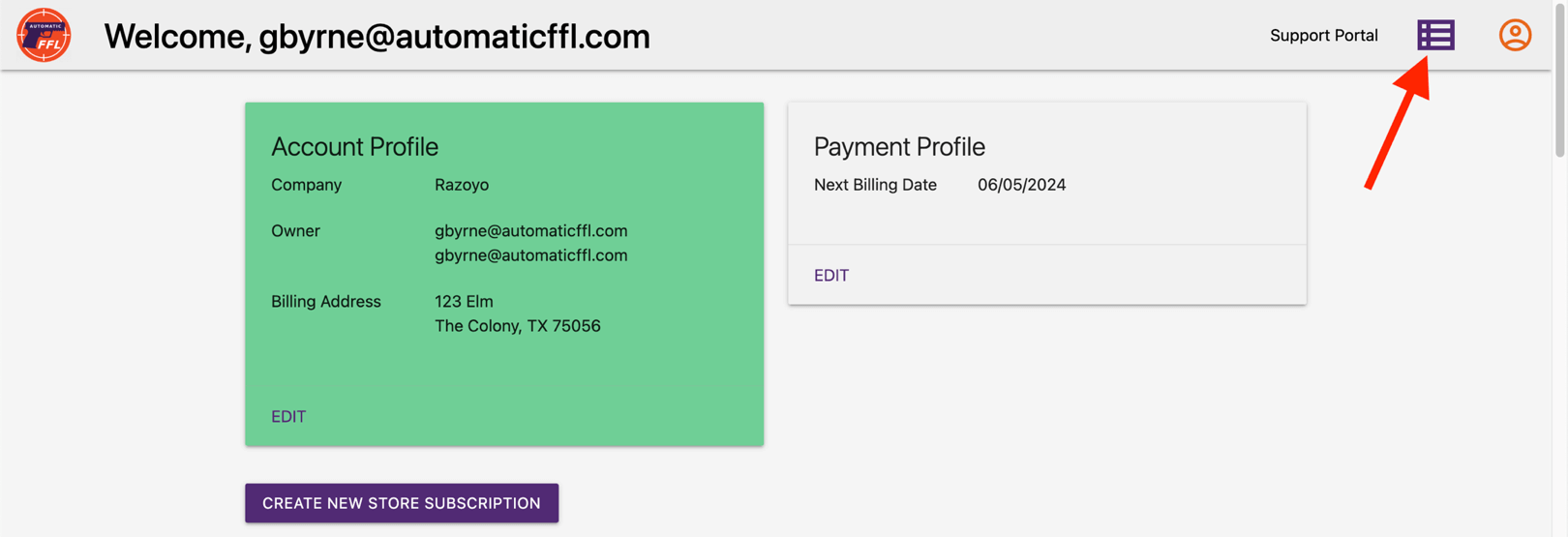
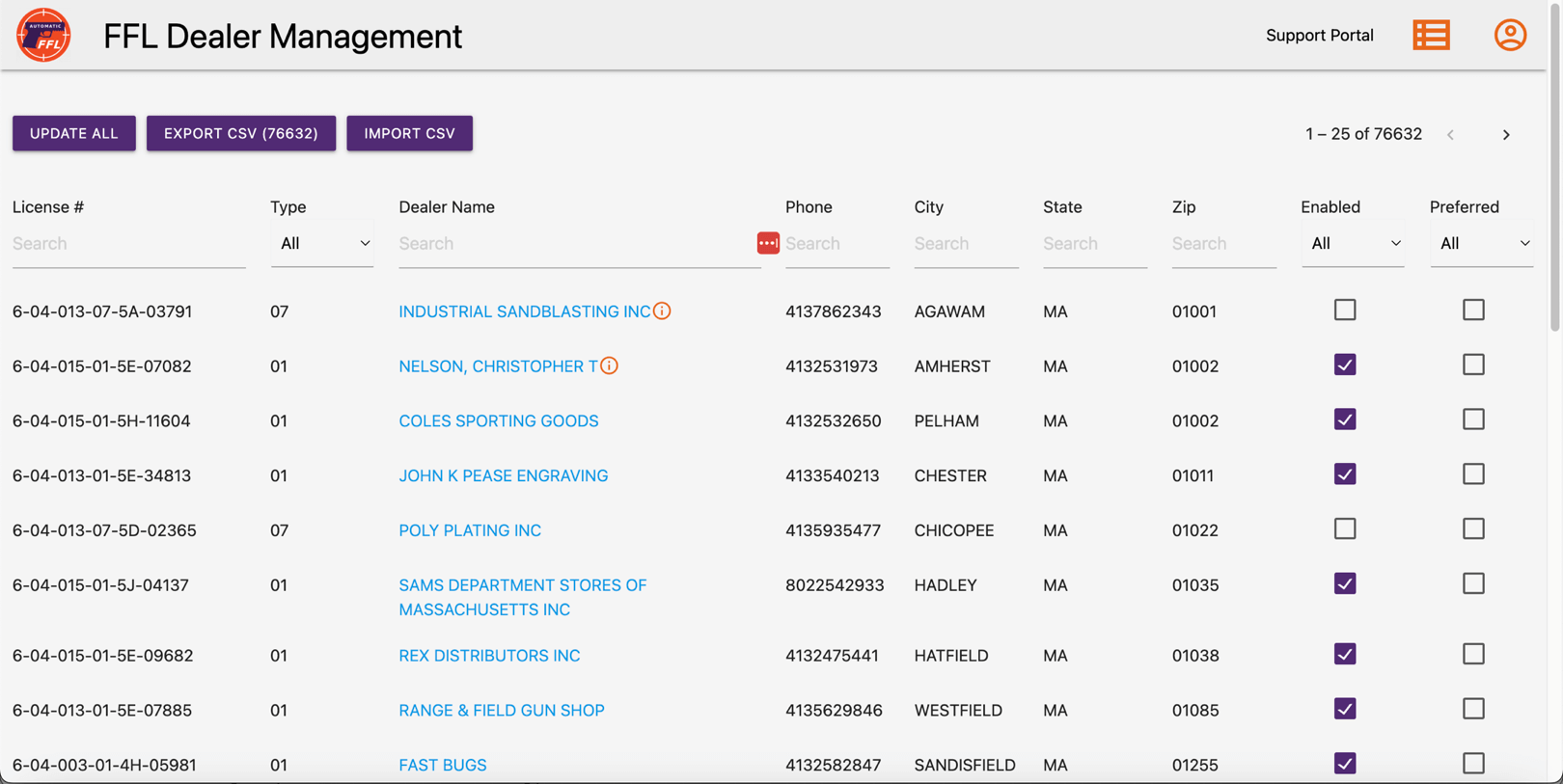
On this page you are able to filter the available FFLs by any combination of the search terms at the top of the page. Once you find the FFLs you are looking for, you can Enable them (puts them on your map) or Prefer them (makes them stand out on the map and puts them at the top of the list) by clicking on the check boxes. The changes will automatically save.
You can also update an FFL’s fees or store hours by clicking on the FFL’s name. Make sure to click the Save button at the top of the modal.
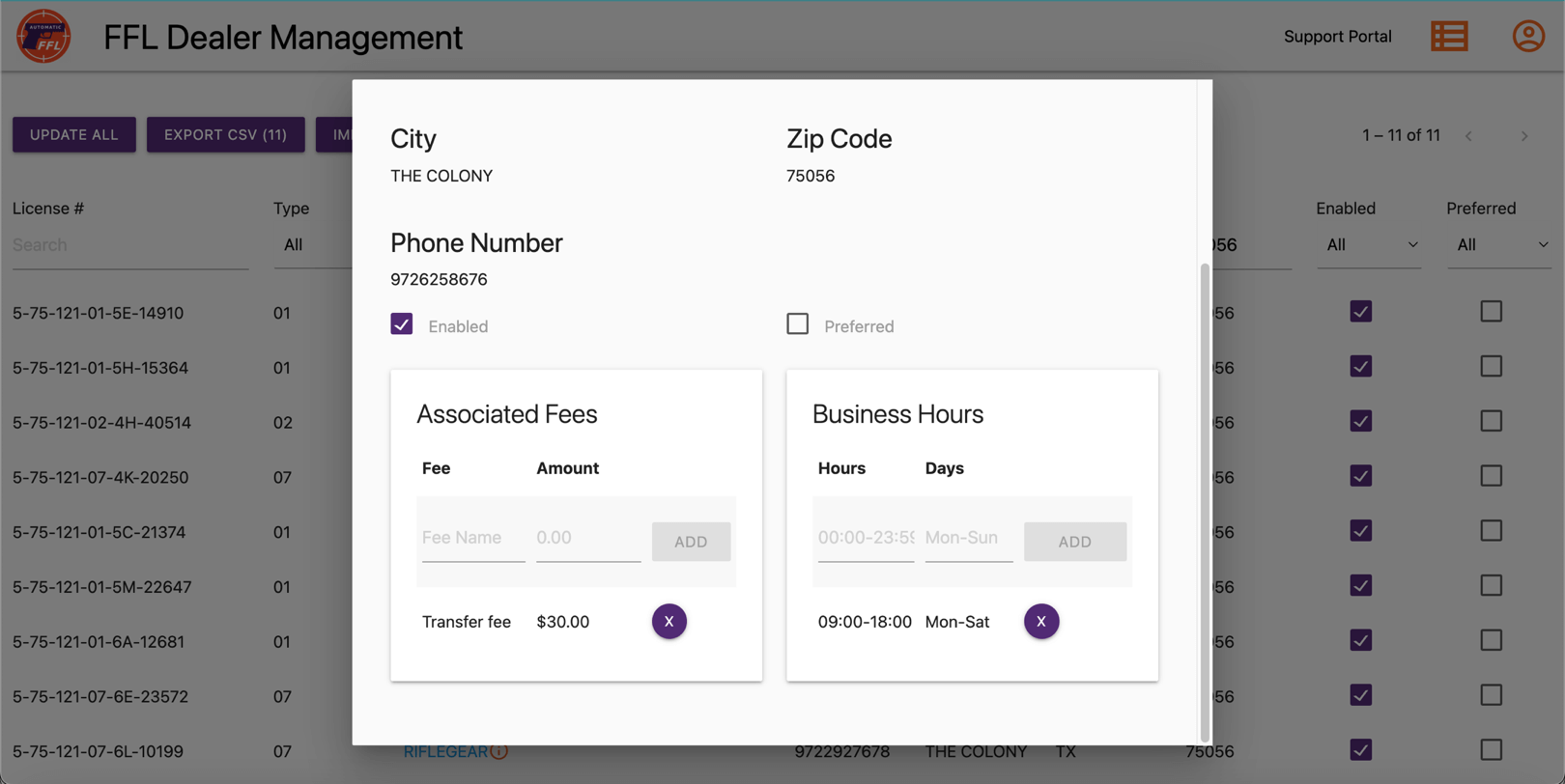
Once changes are made to an FFL, a red icon will appear next to its name to indicate that changes have been made.
Bulk Updates
To make changes to all of the FFLs you have filtered, click the Update All button at the top of the page. From within the modal, you can assign a value to the Enabled and Preferred values for all of the FFLs within your search results.
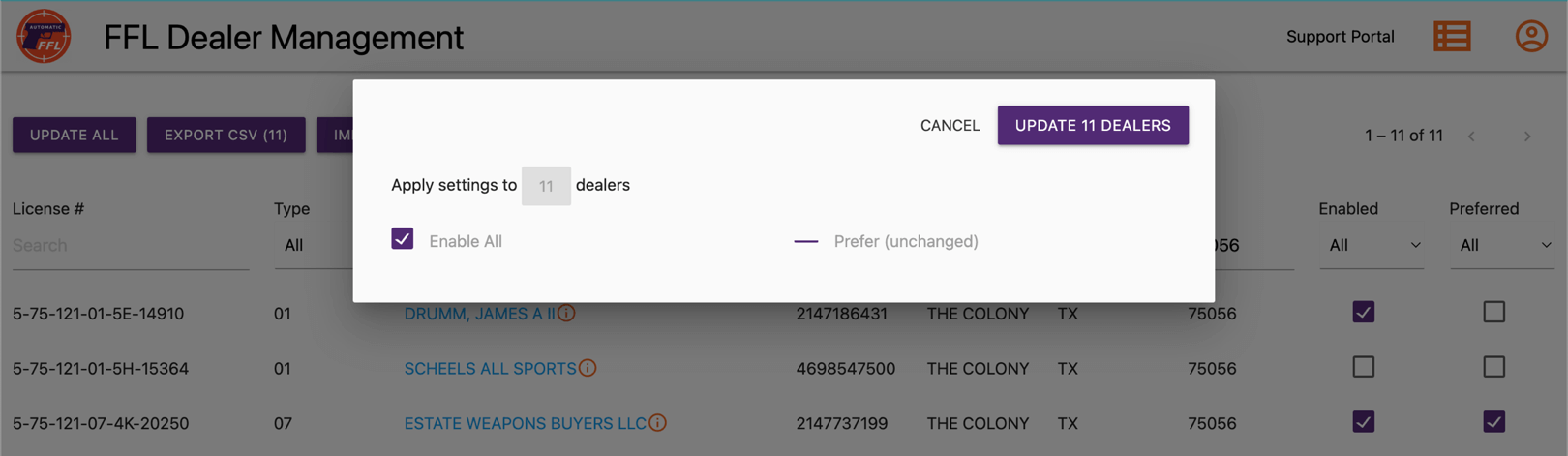
Export / Import Bulk Updates
More granular bulk updates can be made by doing an export of FFLs, configuring them, then importing them back into Automatic FFL. You can modify the values for Enabled, Preferred, fees, and store hours through an export / import.
You cannot add FFLs or change core FFL information through this process. All FFLs can be exported or you can filter down to a list of FFLs you’d like to export.
Store Specific Features
Map Message
You can add a message to Automatic FFL’s map by going to the Automatic FFL admin and clicking Edit on your store. There is an input field at the bottom of the page to add your message.
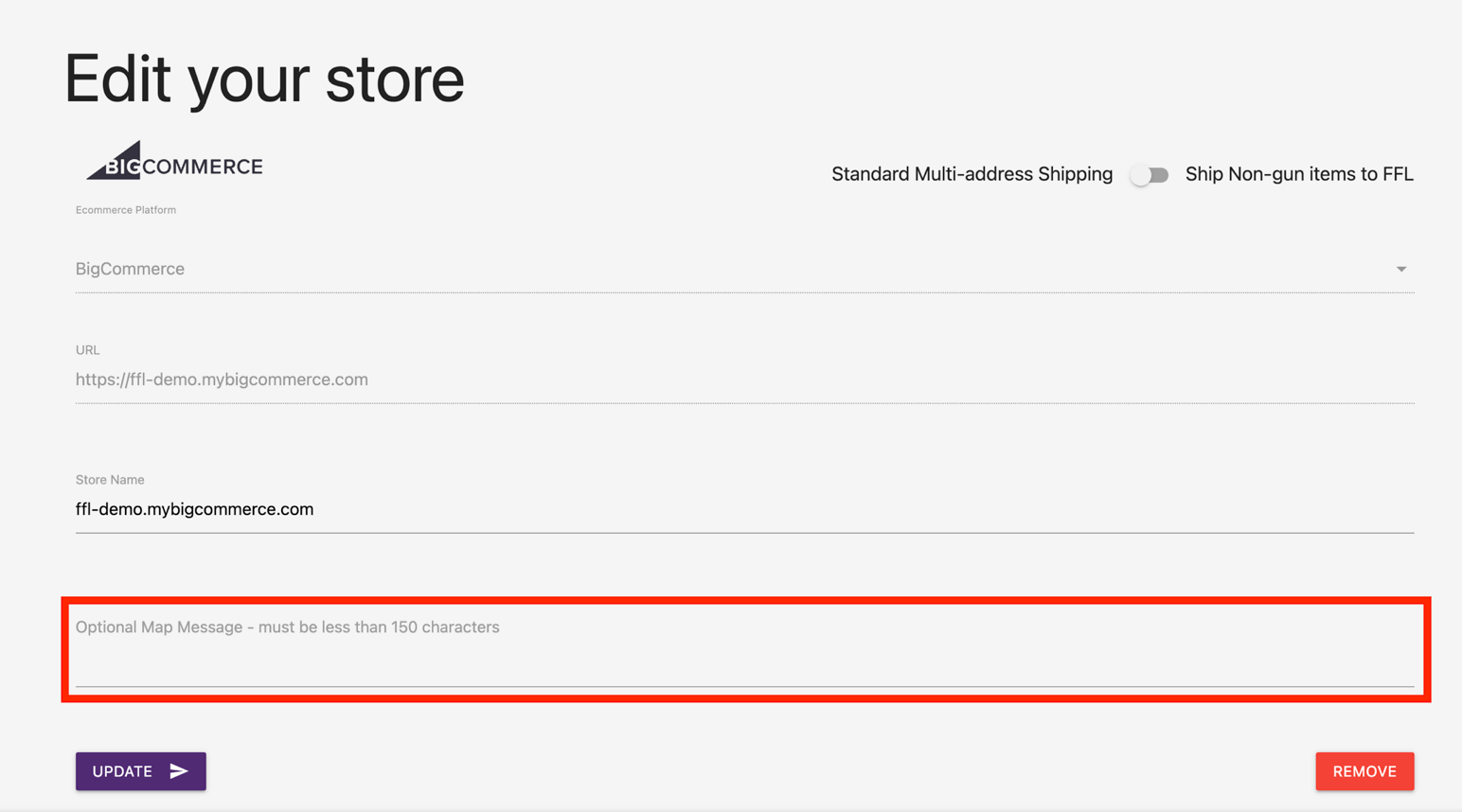
Ship All Items To FFL
BigCommerce only
If you’d like all of your products to ship to an FFL, edit your store and set the toggle to “Ship Non-gun items to FFL”.
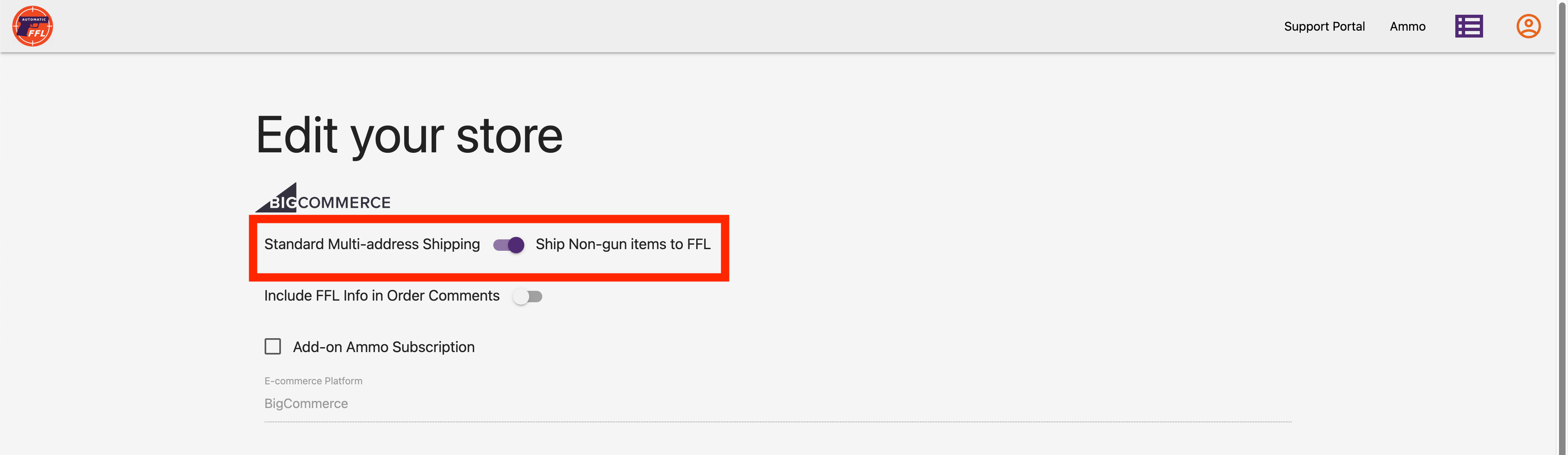
Add FFL Info to Order Comments
BigCommerce only
This feature is especially helpful for directly integrating with Flxpoint. You can add the FFL license number and FFL expiration date to the order comments for FFL-required orders.
Information Added
- FFL License Number
- FFL Expiration
- ATF eZ Check Link
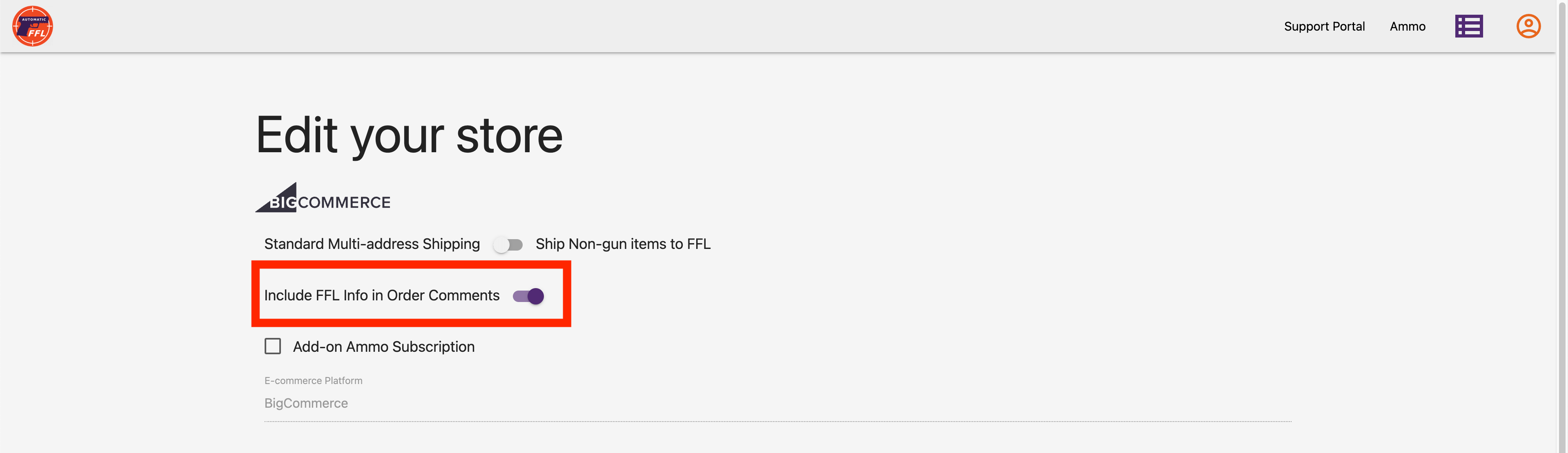
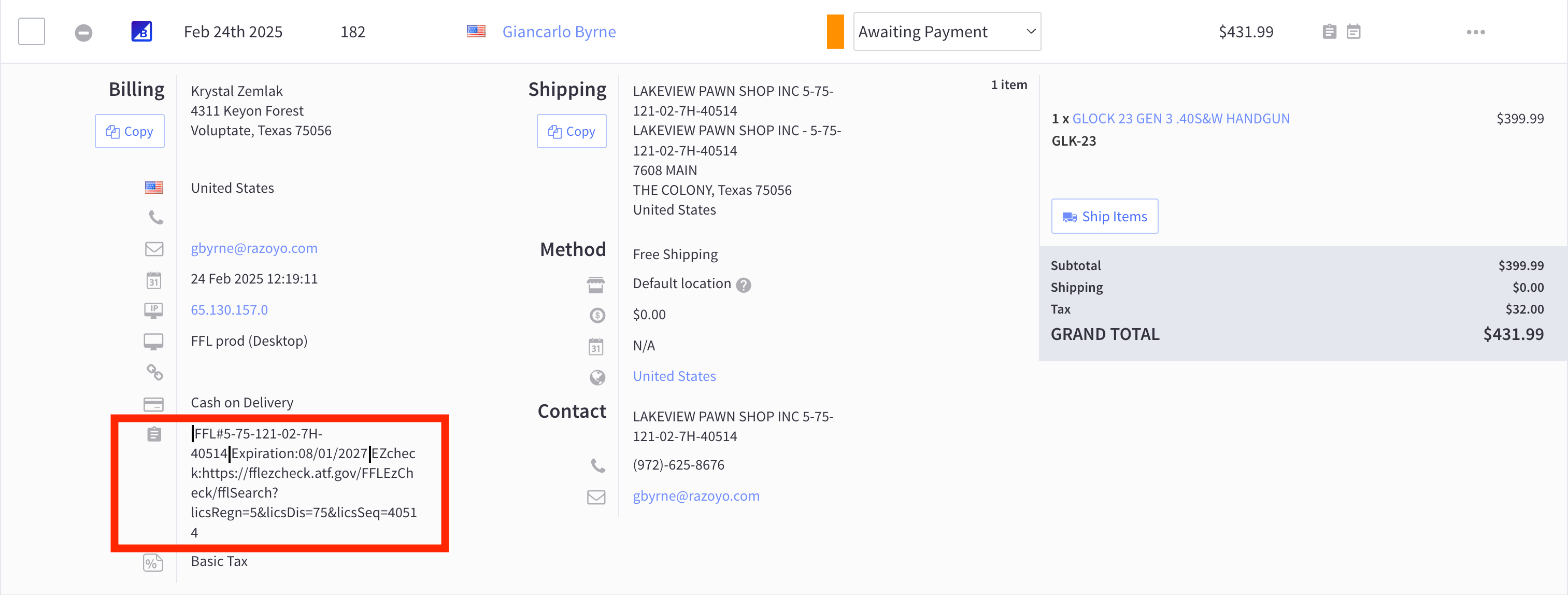
Bypass Feature
BigCommerce only
To allow your customers to optionally choose if they’d like to skip the FFL selection process and manually send you their FFL’s certificate/information, toggle on the Bypass Option and use the default message or insert your own.
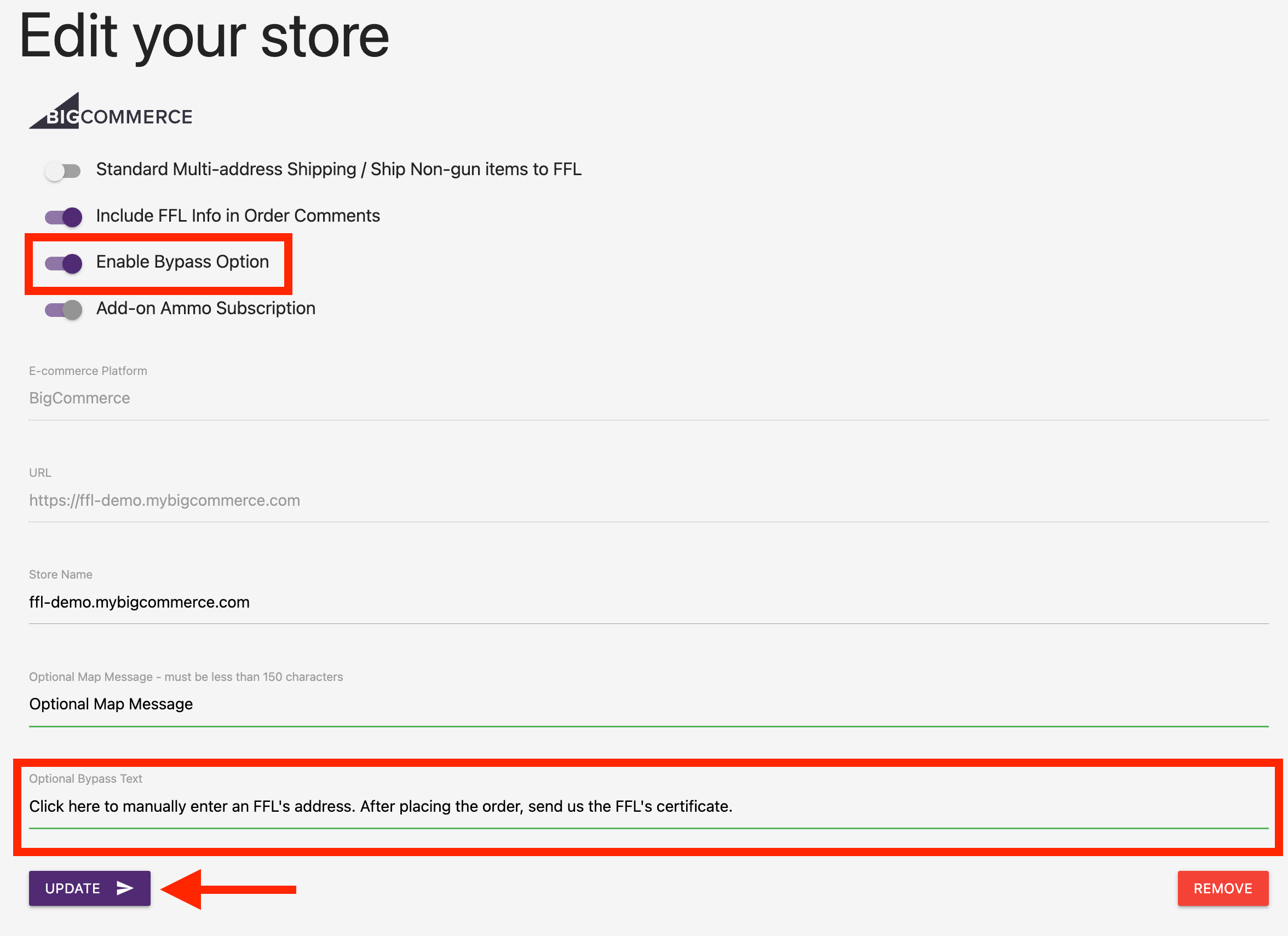
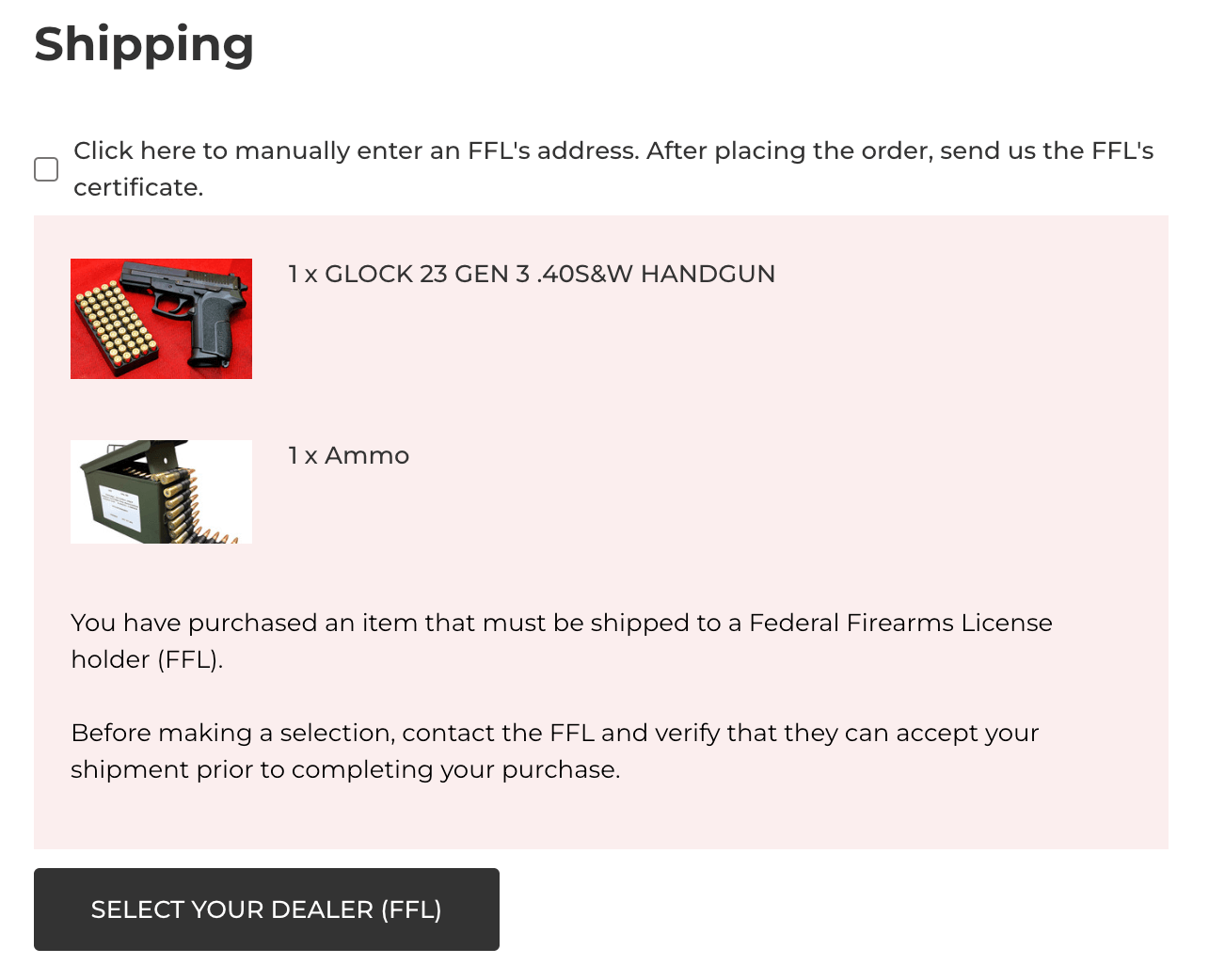
Remove Store / Subscription
To cancel a store, edit your store and click on the “remove” button. It will stay active until the billing cycle is over.
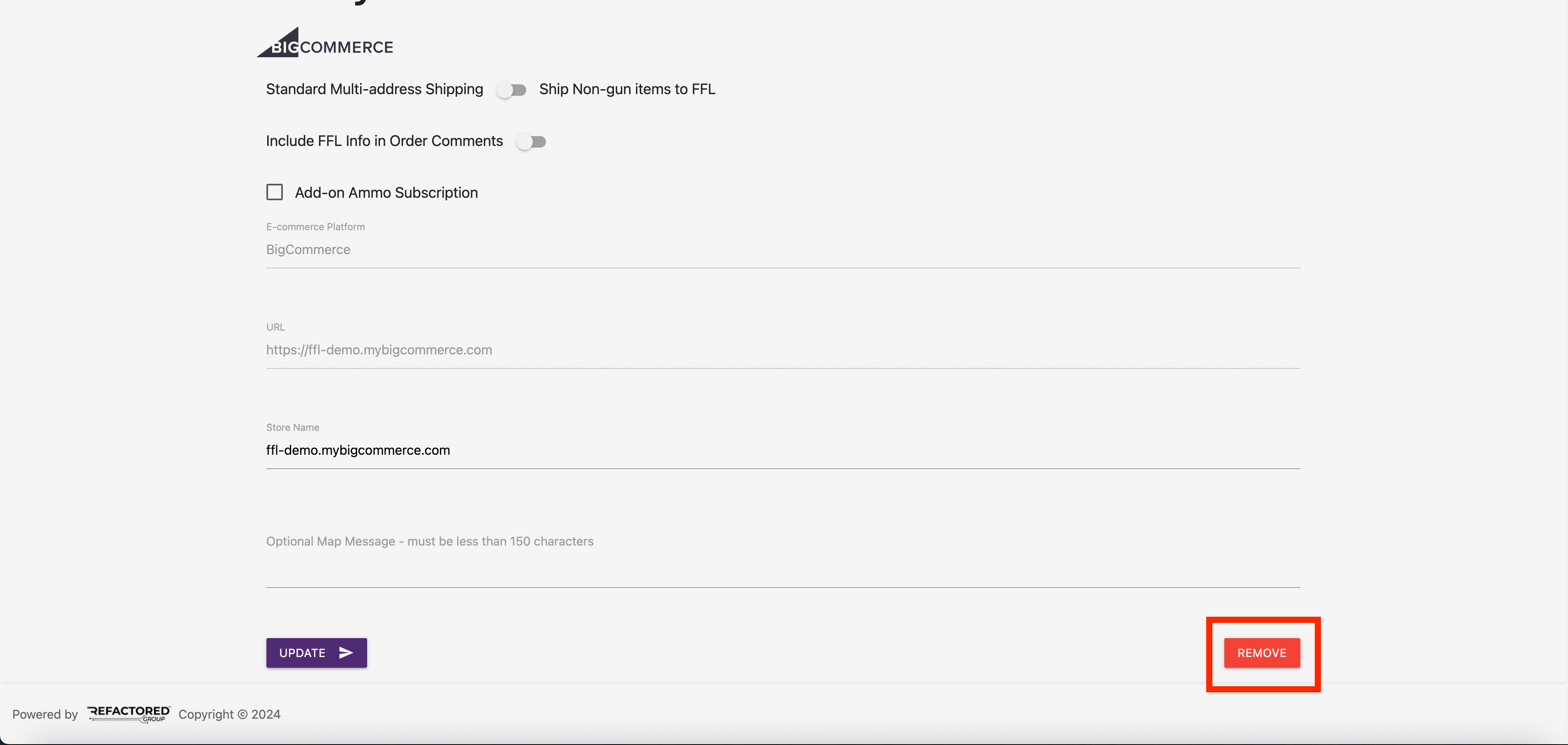
Ammo
BigCommerce only
With Automatic FFL, you can require FFL shipments for ammo products on a state-by-state basis.
Enabling the Ammo Service
- Go to the Automatic FFL admin.
- Click “Edit” on your store.
- Check the box that says “Add-on Ammo Subscription” making sure to scroll down and click save. This will add the Ammo Subscription to your store. Please reference the pricing page for cost. If you’d like to sign up for just the Ammo Subscription but don’t need a Firearms Subscription, please contact support for help.
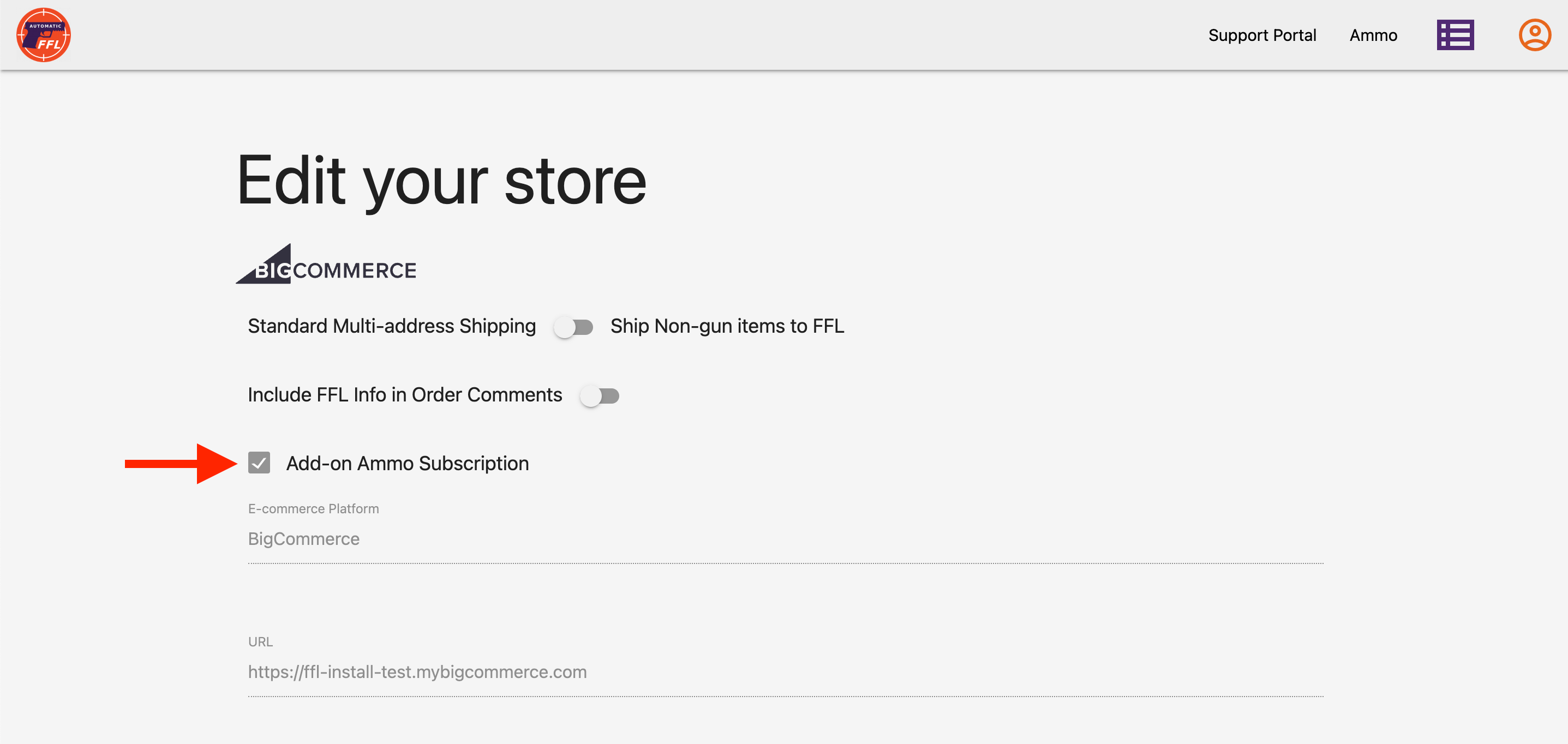
Setup
-
Within the Automatic FFL admin click on “Ammo” in the top nav.
-
Check the boxes for the states that you’d like to require an FFL shipment for. Changes will automatically save.
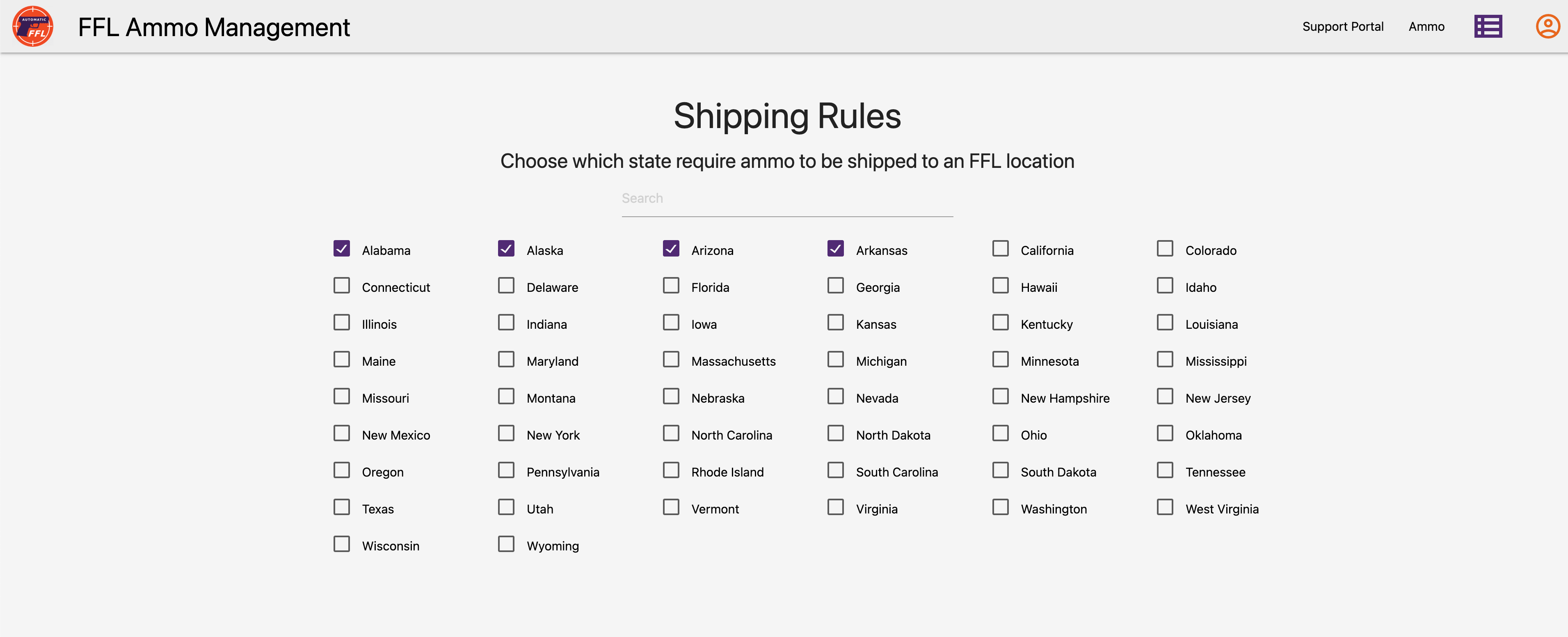
-
Using BigCommerce’s bulk export/import feature, or by manual assignment, add the custom field ffl_type with a value of ammo to your ammo products.
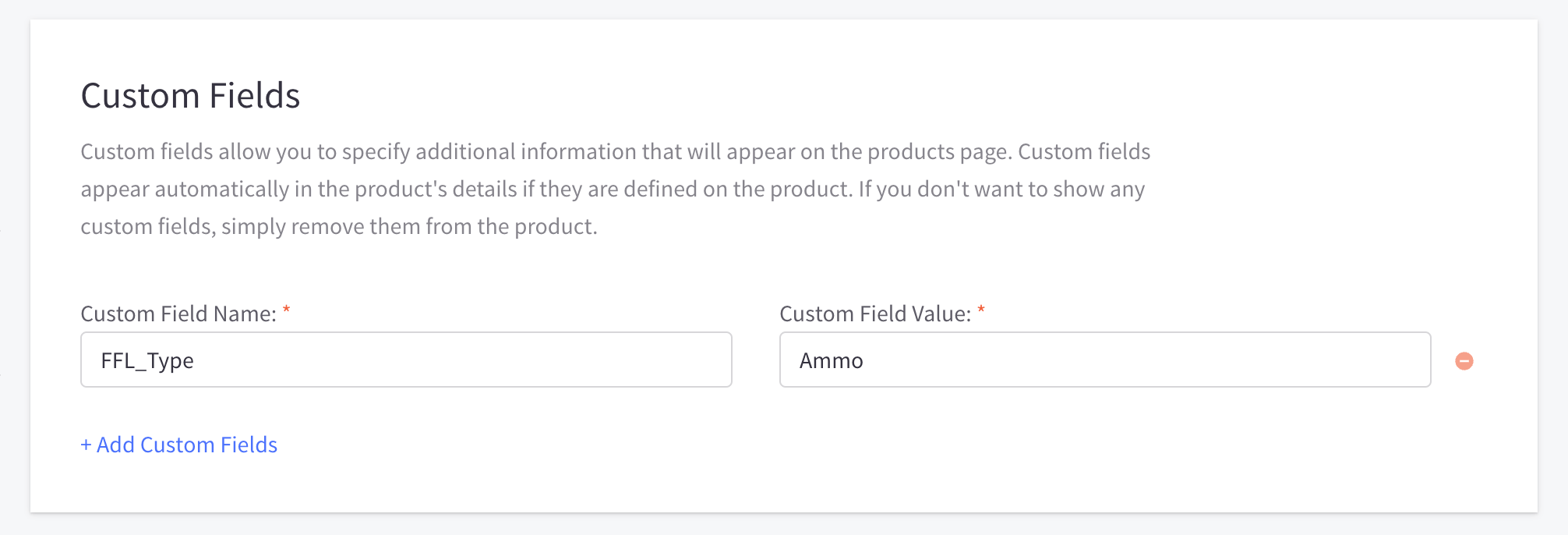
-
Once marked, Automatic FFL will handle the rest whether the ammo is in the cart by itself, or with any other items.
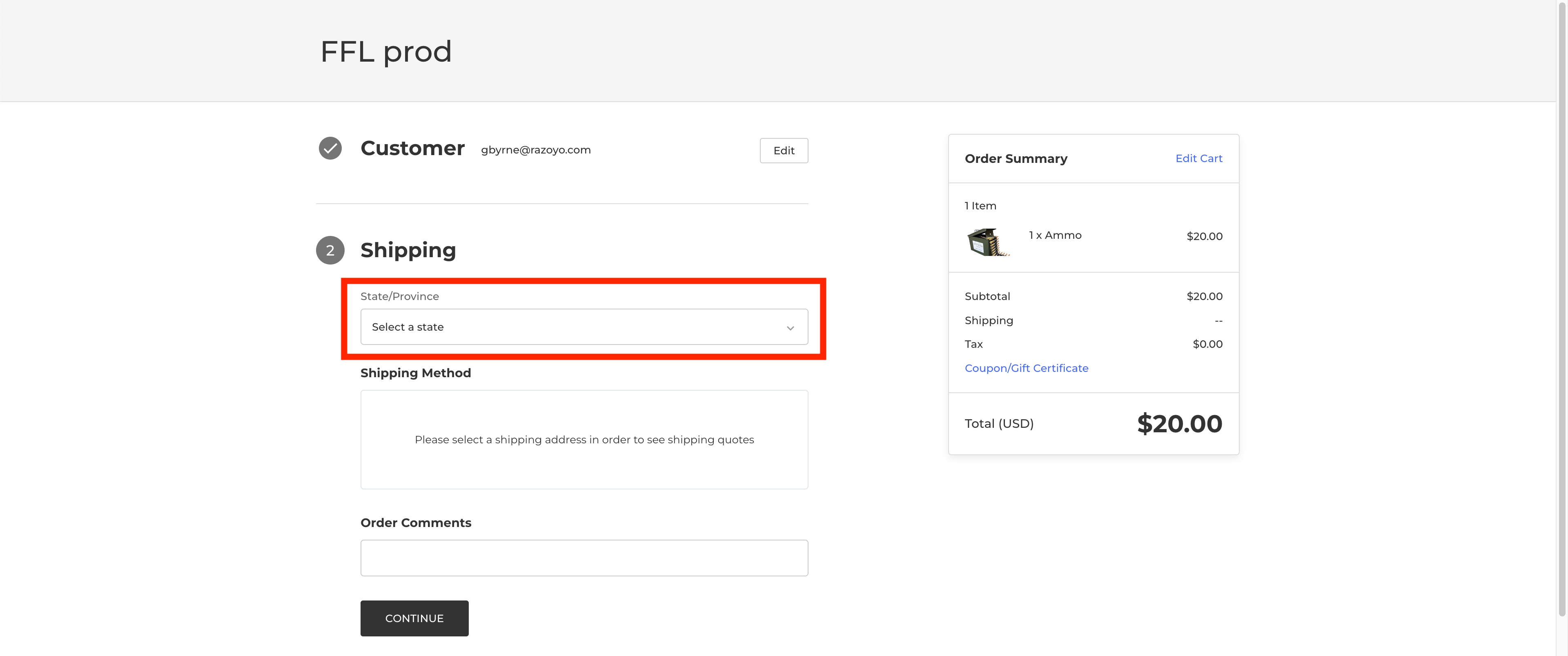
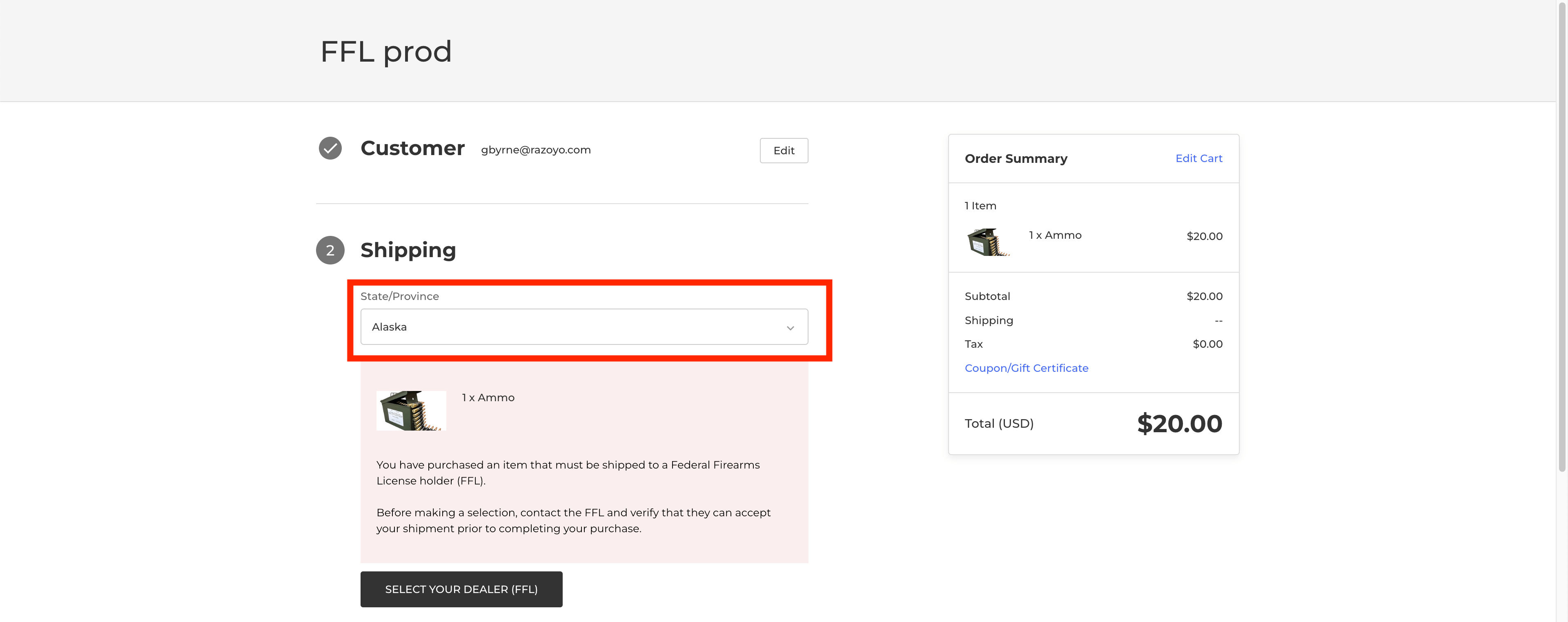
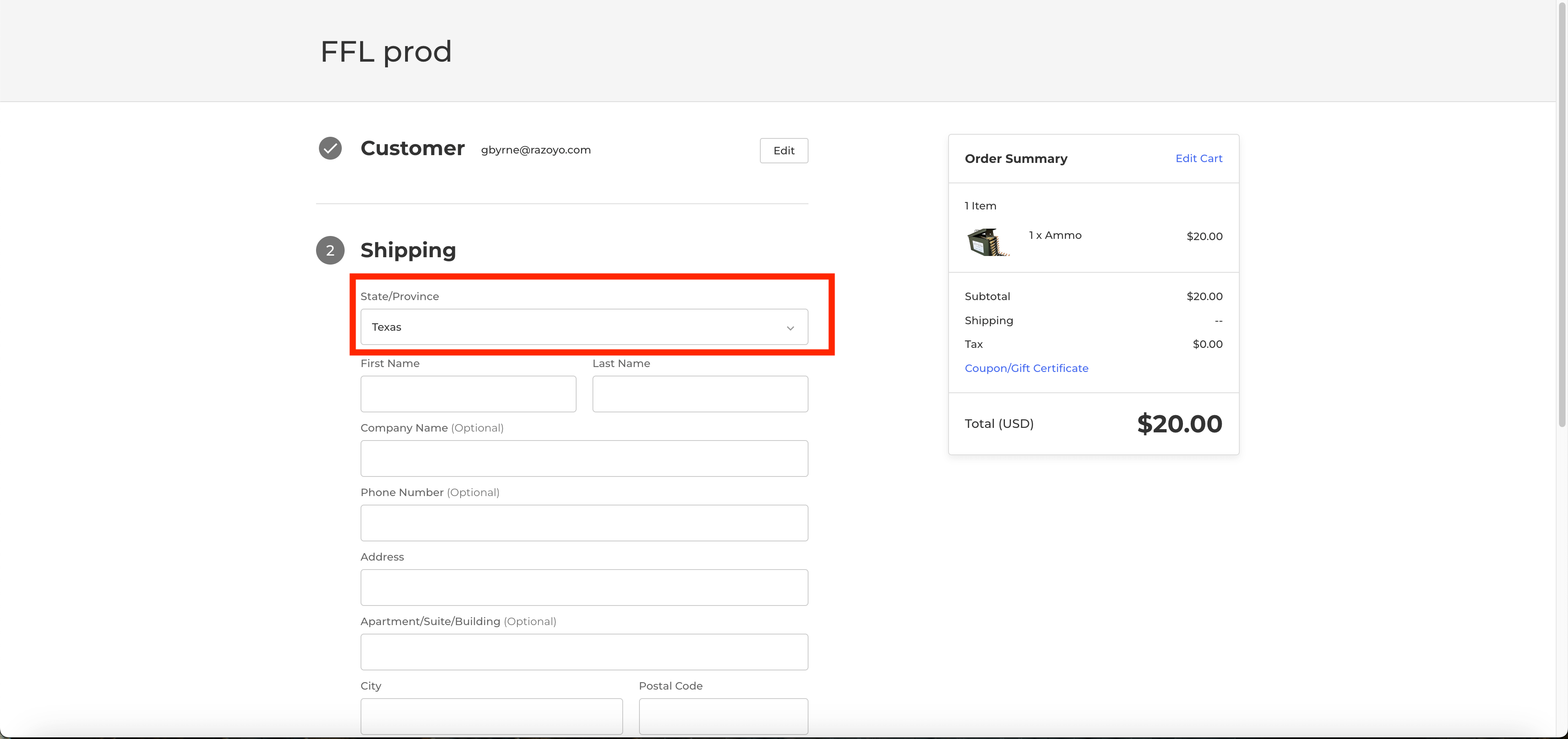
Flxpoint Integration
To integrate Flxpoint with Automatic FFL, enable the following setting on your store’s settings page. This ensures that FFL information is added to your FFL orders in a format that Flxpoint can automatically process.
Information Added
- FFL License Number
- FFL Expiration
- ATF eZ Check Link
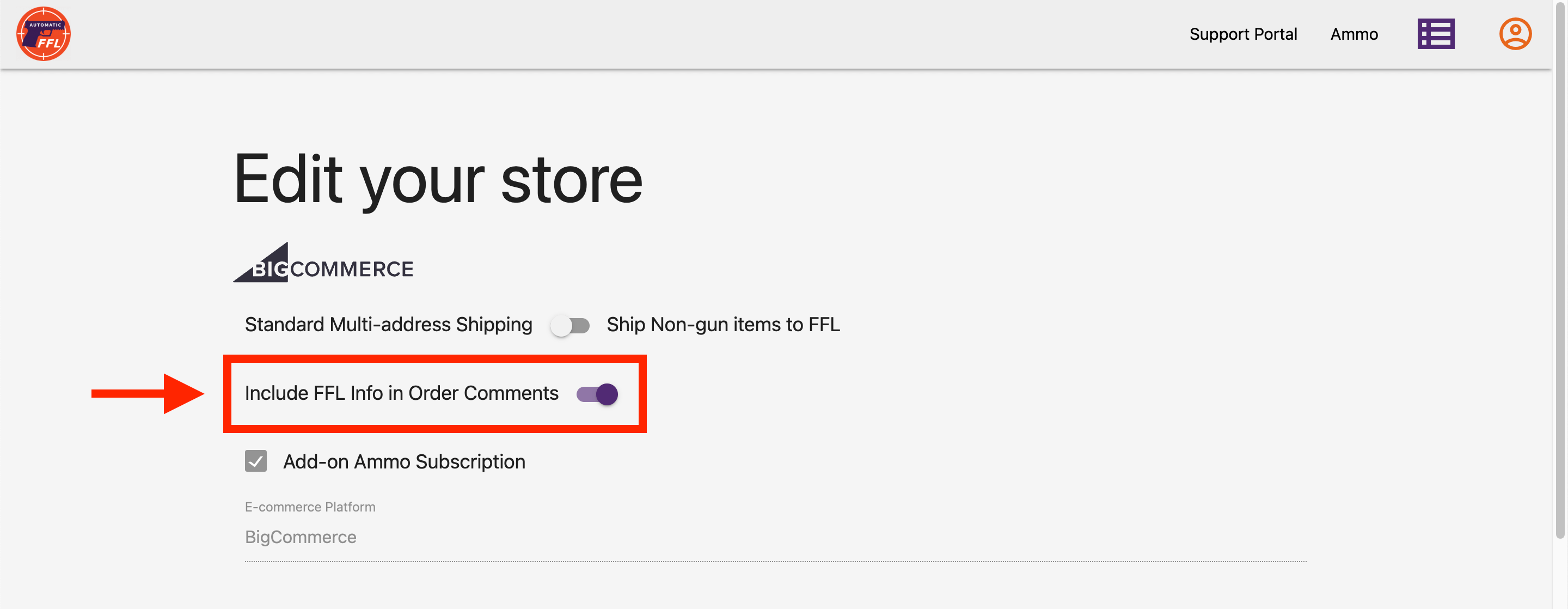
API
Storefront Dealers API
| GET | https://app.automaticffl.com/store-front/api/{storeHash}/dealers?location={location}&radius={radius} |
|---|
Parameters
| Name | Description |
|---|---|
| storeHash *required | unique identifier of a store |
| location *required | ZIP Code, City, or FFL name |
| radius *required | the radius around the location |
Responses
| Code | Description |
|---|---|
| 200 | Successful Operation |
| 400 | Bad Request |
Example
| GET | https://app.automaticffl.com/store-front/api/{storeHash}/dealers?location=75056&radius=30 |
|---|
{
"dealers": [
{
"business_name": "LAKEVIEW PAWN SHOP INC",
"enabled": true,
"fees": [
{
"amount": "$20.00",
"name": "Transfer fee"
}
],
"id": 48322,
"lat": 33.1056168,
"license": "5-75-121-02-4H-40514",
"lng": -96.891109,
"phone_number": "9726258676",
"preferred": true,
"premise_city": "THE COLONY",
"premise_state": "TX",
"premise_street": "7608 MAIN",
"premise_zip": "75056",
"schedules": [
{
"day": "Mon-Sat",
"hours": "08:00-17:00"
}
]
},
{
"business_name": "JD ENTER",
"enabled": true,
"fees": [],
"id": 143577,
"lat": 33.0930603,
"license": "5-75-121-01-6J-29471",
"lng": -96.8951324,
"phone_number": "9723706522",
"preferred": false,
"premise_city": "THE COLONY",
"premise_state": "TX",
"premise_street": "4521 QUEEN CIR",
"premise_zip": "75056",
"schedules": []
},
{
"business_name": "MILLERS CUSTOM ARMORY",
"enabled": true,
"fees": [],
"id": 113697,
"lat": 33.0882969,
"license": "5-75-121-01-5C-21374",
"lng": -96.88951639999999,
"phone_number": "2144359039",
"preferred": false,
"premise_city": "THE COLONY",
"premise_state": "TX",
"premise_street": "4812 STRICKLAND AVE",
"premise_zip": "75056",
"schedules": []
},
{
"business_name": "DRUMM, JAMES A II",
"enabled": true,
"fees": [],
"id": 48172,
"lat": 33.1140446,
"license": "5-75-121-01-5E-14910",
"lng": -96.92013779999999,
"phone_number": "2147186431",
"preferred": false,
"premise_city": "THE COLONY",
"premise_state": "TX",
"premise_street": "3048 MITCHELL WAY",
"premise_zip": "75056",
"schedules": []
}
]
}